Is it possible to get good old QuickCam Pro 5000 working under Windows 10? Yes, it is! And it’s quick and easy.
Learn how to find and install the matching driver.
Recently I updated my Windows 7 to Windows 10. Everything went well except installation of my pretty old Logitech QuickCam Pro 5000. Just connecting it doesn’t work because Windows 10 doesn’t recognize it automatically. Official website of Logitech also wasn’t very helpful as they don’t offer a single driver download for this product anymore.
Doing some research brought me to this simple solution.
Prerequisites
- 7-Zip has to be installed
You have to have 7-Zip installed to follow this guide (which in any case is a good idea as it is one of the basic tools that should be present on any computer). If you don’t have it installed already, get it here: https://www.7-zip.org/download.html
1. Download driver
Download the installation file from official Logitech-Server: ftp://ftp.logitech.com/pub/techsupport/quickcam/
The most recent file that worked for me was qc1110_x64.exe. Later versions of the driver don’t seem to support the QuickCam Pro 5000 anymore.
If the FTP-Links don’t work for you, try this link (thanks to Remjok for his comment) : logitech.com/pub/techsupport/quickcam/qc1110_x64.exe
2. Unpack the .exe file
Executing the qc1110_x64.exe file leads to an error because it is not Windows 10 compatible.
Therefore we need to extract the driver’s files using 7-Zip, e.g. using the context menu of the windows explorer.
3. Install driver
- Open the Windows device manager
- Right click Unknown device and select Update driver from the context menu
- Click Browse my computer for driver software
- Enter or navigate to the directory where we just extracted our driver files into
- Click Next
4. Done!
If everything went fine you should see a “Windows has successfully updated your drivers” and your Webcam appears as “Logitec QuickCam Pro 5000” under “Image devices”.
Was this article helpful?
Consider buying me a coffee to keep my brain fueled 🙂

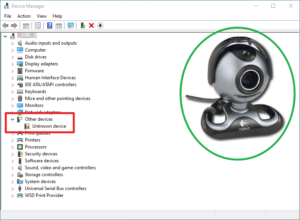
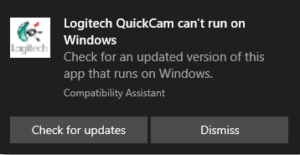
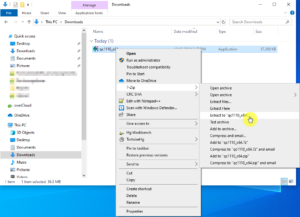
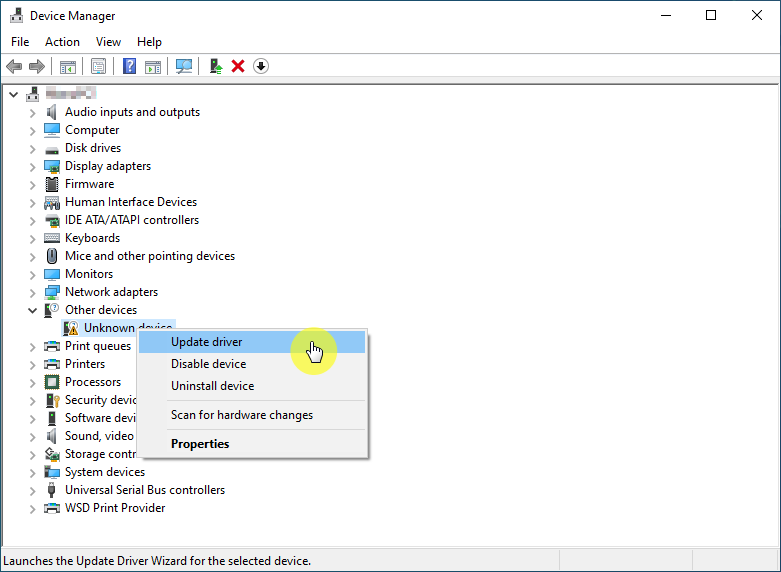
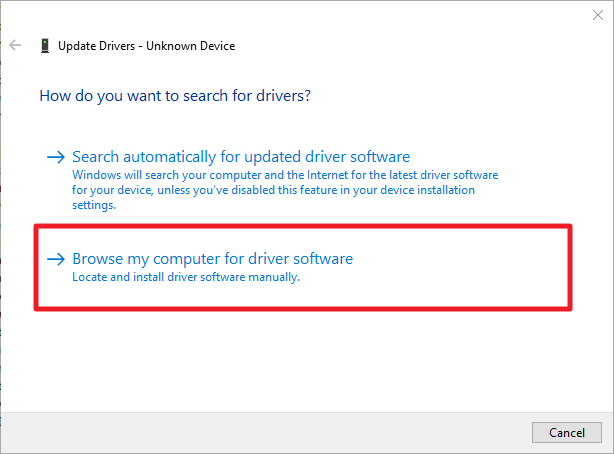
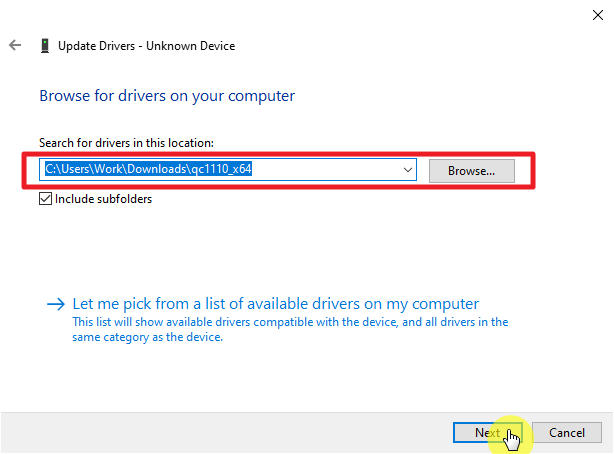
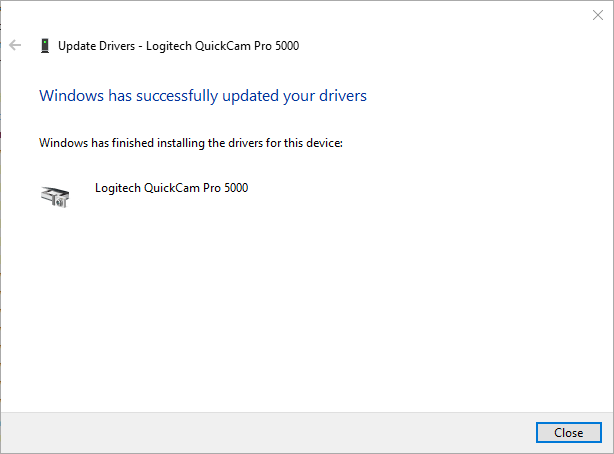
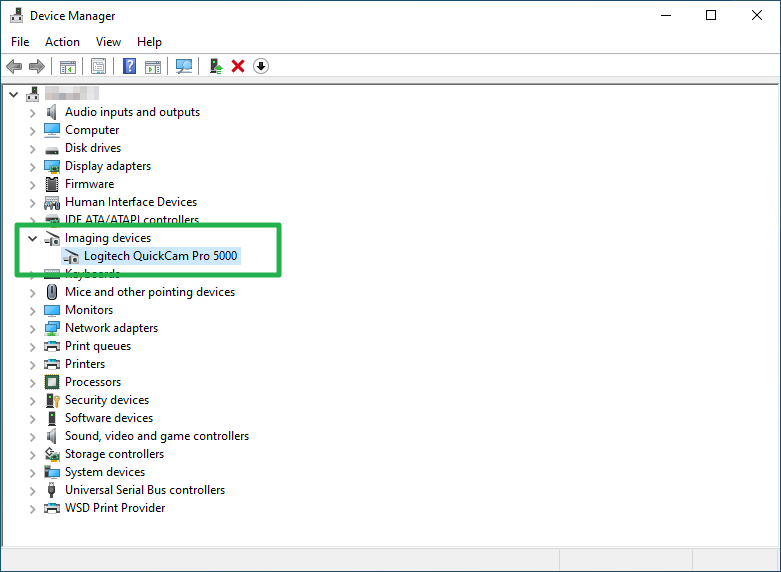
Additional steps not mentioned which you might encounter.
In step 3, windows might complain that the file has been tampered with, and it will fail to install. If this happens, you need to disable certificate signing temporary.
Here’s how
https://www.technipages.com/enable-disable-device-driver-signing
After this, redo step 3 and it should work.
Thank you very much !
A great solution !
I wonder why Logitech does not allow this… Make Money
OMG, you are an absolute star. I have been struggling with this for a week now 🙂
Was excited to find this, but after following the directions it said Windows has determined it already has the best driver! Won’t let me update it (to an older version)
Some people pointed out that current Windows 10 version seems to have the correct driver on board. In that case you just don’t need to use my workaround and already have the correct driver.
OK. If Win 10 has the correct driver on board why doesn’t the webcam just work?
I THINK I have a Logitech QuickCam Communicate MP that I’m trying to use with win 10.
Also- when I open the suggested link,https://www.7-zip.org/download.html how do I know which of the fourteen files to select? (newbie here..) Thanks-
Unfortunately I don’t know the current state because I don’t have that webcam anymore. If the Windows 10 driver works for you just do nothing and enjoy your working webcam. If it doesn’t work the workaround described in this post MIGHT work for you 🙂
If you have a computer that isn’t 20 years old the 7z version you need is very likely “64-bit Windows x64”.
Your best bet would be the very first, top of the list.
Why is that? Because it’s the 64-bit Windows version, and all modern PCs now come with a 64-bit CPU.
My webcam fired up without a hitch but i have no software cd and no included software / app on my windows 10 for using the 5000 to take pictures and video. is there anything out there that you could recommend for basic picture and video taking and production?
I only use it for videoconferences. So unfortunately I don’t have a good advice for a capturing software. But if someone else has, please feel free to comment.
I connected the Pro 5000 to my Win 10 computer and it recognized it and installed whatever needed to be installed automatically. I got instructions to reboot and it works fine.
Well, that would be good news. Maybe there is no workaround needed anymore to get this little thing to work. Thank you for pointing that out.
Thank you, very good explained. When I updated an old Win 7 to Win 10 the cam used the old Win7 driver of logitech. As I put the cam to another Win10 PC installed without win7, I got this problem and solved it with your quick solution
Absolutely thanks.
I have not used my webcam for 15 years and now I can use it thanks to your solution.
Tested today 2020-07-30
Thank you very much! It helped A LOT!
Thank you very much for your advice.
My Webcam Logitech Po 5000 is Ok
Thanks a million. You saved me from having to buy a new webcam. By the way, for finding drivers, Logitech sucks bigtime!!
Workflow was successful as advertised. Sadly the cam resolution leaves a lot to be desired.
I tried to follow your instructions, but my PC recognizes the webcam as a microphone, and not as a webcam or an unknown device. When trying to change the drivers to the proper drivers windows says it already has the best drivers, which is a driver for microphones/audio devices. I was wondering if you guys have a fix for this?
Try uninstalling the microphone completely in Device Manager, including delete driver files checkbox. Once done immediately scan for hardware changes and this should bring up unknown device. Just work from there with installing new driver. You might need to do it quick enought as windows may be competing with you to install it before you do. Hope it works.
Thanks so much, just got my old QuickCam Pro 5000 going again on Win 10! Genious!
with your help it also helped with the quickcam pro 4000 with the qc1051deu_x64 driver
thank you very much
Thanks for that – I had a 4000 and this worked perfectly.
Thanks for your amazing help. Instructions are spot on even for novice user like me. Save’s me a few bucks for the homeschool!!!
Thanks a lot! Months looking for a solution, and voila!
I have the quickcam pro 5000 and I can’t get your links to work. Has support been completely wiped for the camera by logitech?
I just checked the links. The file is still there and unzips with no problem here. There is no real support by Logitech anymore but the workaround described in this article should work.
Lovely clear instructions and worked for me. Thank you very much. I was using a:
Logitech QuickCam Pro 5000, model number V-UAX16
OS Name Microsoft Windows 10 Home
Version 10.0.19042 Build 19042
OS Manufacturer Microsoft Corporation
System Name LAPTOP-CT3SEVLA
System Model HP Pavilion Laptop 15-cw1xxx
System Type x64-based PC
The link for ftp://ftp.logitech.com/pub/techsupport/quickcam/ is dead.
By any chance do you have a mirror link?
The link is still valid. Unfortunately most modern browsers don’t open ftp:// links anymore. You have to install a FTP client like FileZilla (https://filezilla-project.org/download.php) or WinSCP (https://winscp.net/eng/download.php).
Thanks.
This worked for me when I used Nerd Admin’s advice of installing an FTP client. I used Filezilla to access ftp://ftp.logitech.com/pub/techsupport/quickcam/
No need for a username or password. It connected and listed all the contents on the right. I found qc1110_x64.exe and downloaded.
The rest worked as above.
Hello everybody,
if do not working link, just copy link to web browser address link like this, working 2021-11-20 logitech.com/pub/techsupport/quickcam/qc1110_x64.exe
Wow! I didn’t know that. It’s a very good trick! Thanks a lot for sharing this 🙂
I did all the steps and got to the last part and it unfortunately doesn’t work. I know this is from about 2 years ago but I wanted to give it a shot. However it says Windows could not install my unknown drivers. Pretty sure I installed everything right, selected the device, manually selected where the drivers extracted to, but no luck. Very close!
Unfortunately my Pro 5000 died in the meantime. So I have no chance to test the steps anymore. But maybe someone else could help?
Incompatible program when running windows 11
Used Filezilla to get the driver, but unable to install
With regard to web browsers not supporting FTP, filezilla and browsers are a needless complication: Windows has native support for FTP. I use it all the time.
Probably, the easiest way is to simply put the FTP URL in the address bar of plain old Windows file explorer. That’s all you need!
If you want to get all nerdy with it, you can also invoke FTP from a Windows system prompt.
Can’t install qc1190_x64 on windows 10.
It says “This app can’t run on this device” . ???
Brilliant. Thanks guys.
This guide was honestly wonderful, I did have to install FireZilla to access the qc1100_x64.exe file, which took some critical thinking and a little guesswork, but if I can do it I’m sure everyone else will too.
In total however this guide massively helped me out with great screenshots of the steps to take.
Thank you very much and have a nice day!
Based on my knowledge cutoff date of September 2021, the Logitech QuickCam for Notebooks Pro v-uar38 is not officially supported on Windows 10. However, it may still be possible to use the device with Windows 10 by installing the drivers in compatibility mode.
To install the drivers in compatibility mode, you can follow these steps:
Download the latest driver software from the Logitech website.
Right-click on the downloaded driver file and select “Properties.”
Click on the “Compatibility” tab.
Check the box next to “Run this program in compatibility mode for” and select an earlier version of Windows from the drop-down menu.
Click “Apply” and then “OK.”
Double-click the driver file to install it.
However, please note that using the device with an unsupported operating system may result in reduced functionality or performance, and Logitech may not provide technical support in such cases. It may be worth considering purchasing a new webcam that is compatible with Windows 10 if you require reliable and up-to-date support.
The driver that the author cited worked (sorta) for me with a clean install of Win 11 Pro.
At first it worked fine using zoom. Then every so often the video would get a purple tint. I found that unplugging then replugging the camera usually solved the problem.
Lately, zoom tells me the Pro 5000 mic is not available…not showing. Used to work just fine. Something must have grabbed the mic feed and I can’t figure it out yet….
Thanks a million! Just tested with Logitech V-UBC40 + Windows 11. Works like charm!
(29 Mar 2024)
Thanks a lot. It works with my Quickcam Pro 5000 with windows 11 23H2!!